Remote Kernels Preview

First things first, what is a Jupyter Kernel?
A Jupyter Kernel is the place where the computation of your Jupyter Notebook is happening. A Kernel is separated from the Notebook, hence can run your code remotely on a different system.
Install Datalayer
Datalayer is a JupyterLab extension. To install it, just run the following command in your terminal.
pip install datalayer
You will need python>=3.9 and pip available on your machine.
Remote Kernels is being released in a PREVIEW mode. This means that the account you will create will not stay and can be removed at any time based on Datalayer's new releases.
JupyterLab Launcher
Launch JupyterLab as usual.
jupyter lab
JupyterLab users are used to go the their launcher which present typical tiles to create a Notebook and launch a Kernel.
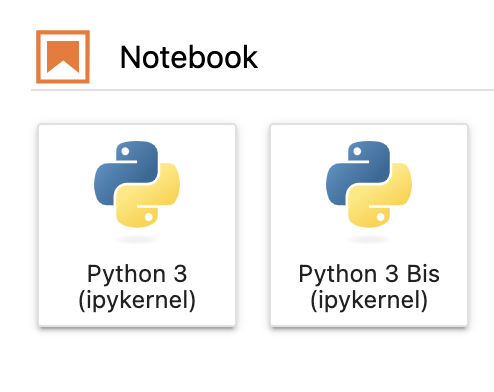
Datalayer introduces a new element at the top of the JupyterLab launcher.
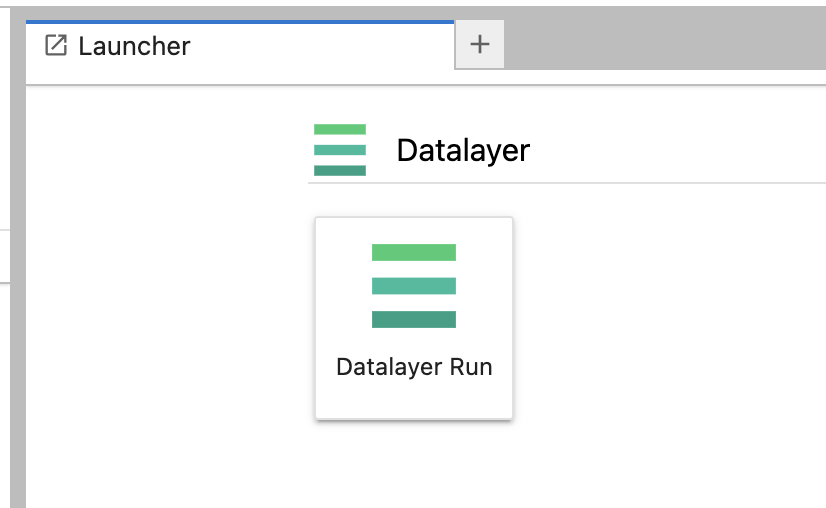
Account
The first step is to authenticate.
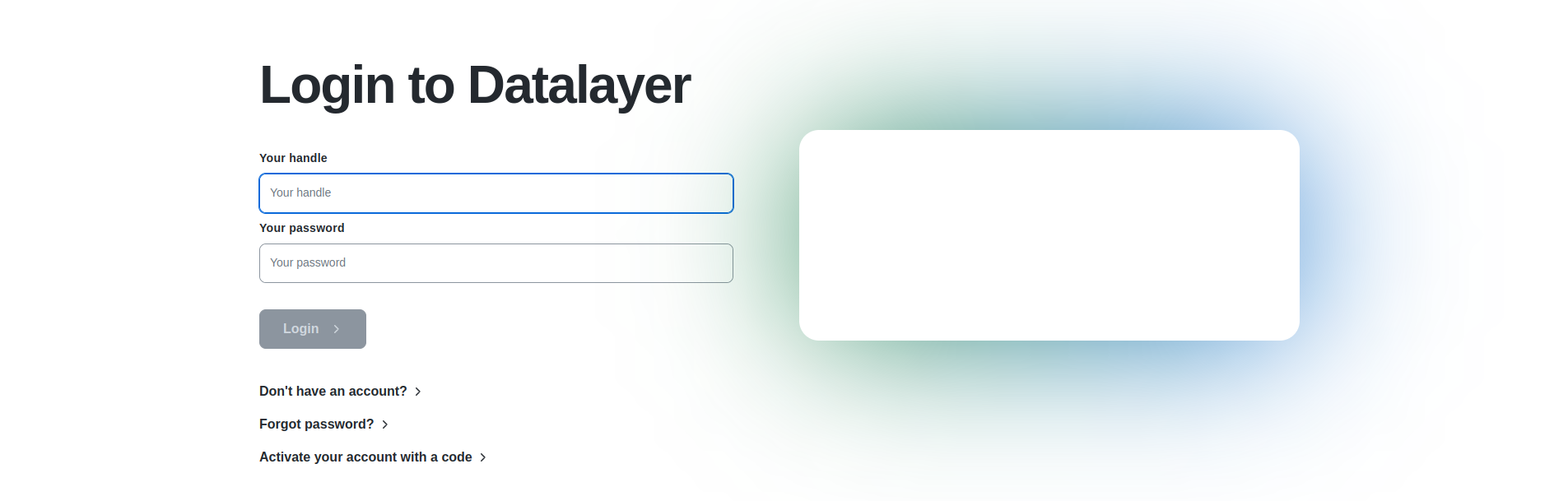
If this is your fist contact with Datalayer, you will need an account. Just fill in a few details and check your mailbox for the confirmation code.
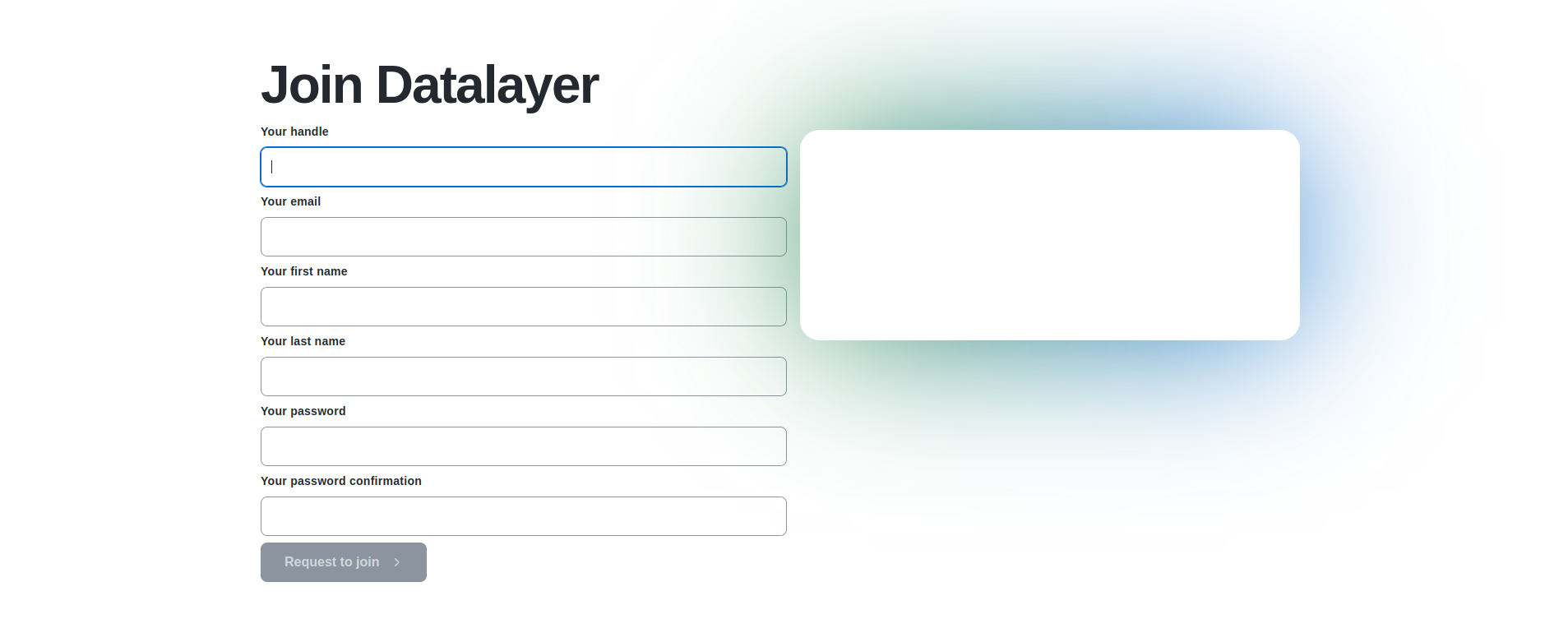
Serverless
Once authenticated, Datalayer takes care of the rest and will create the needed services for you in its own infrastructure.
You don't have to worry on anything, just wait on the green light that should appear on your Home page.

Kernels
Once the services are available, it may take a bit of time to have your kernels up-and-running. For now, we offer you 3 differents Remote Kernels.
The Home page also list your local machine Kernels, and will offer in next releases the ability to create local browser Kernels.
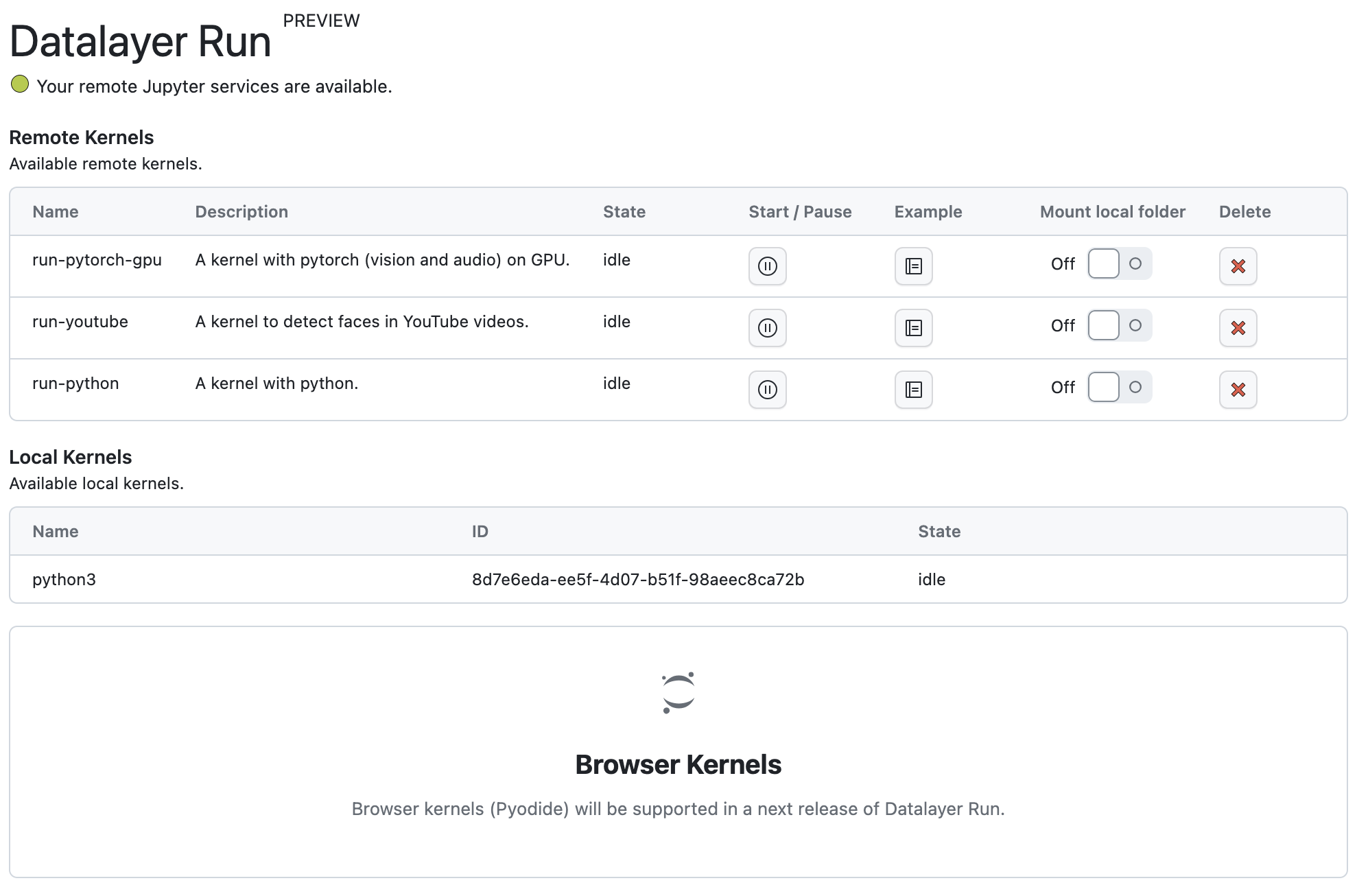
Remote Kernels
Remote Kernels creates for now predefined Remote Kernels from your local JupyterLab.
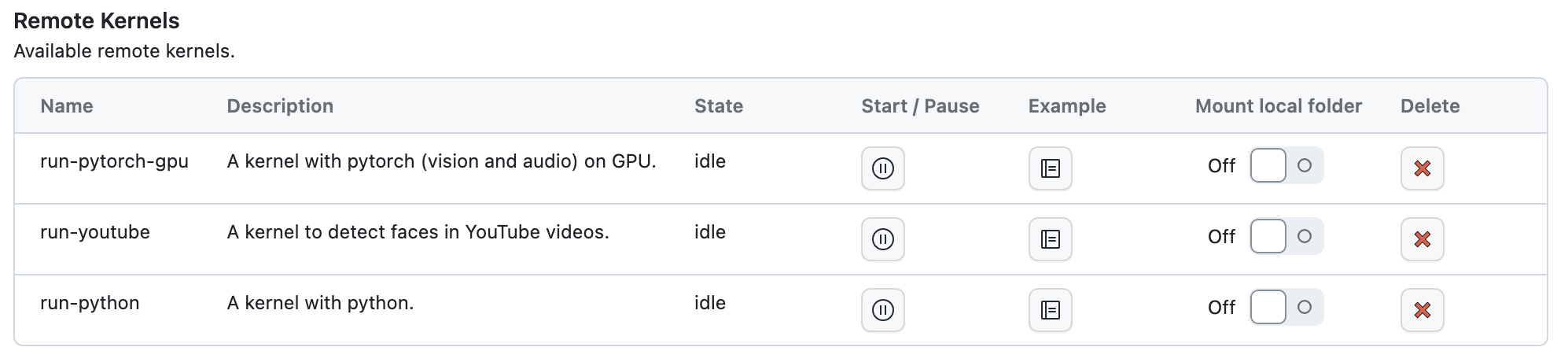
Notebooks
To ease the onboarding, you can create example of Notebooks clicking on the Example buttons.
This step is of course completely optional and you are welcome to directly use your own Notebooks.
You can use the Kernels from the standard JupyterLab kernel picker.

Click on the top-right picker of the Notebook, and assign a Kernel to Notebook (the Remote Kernels are listed at the top).
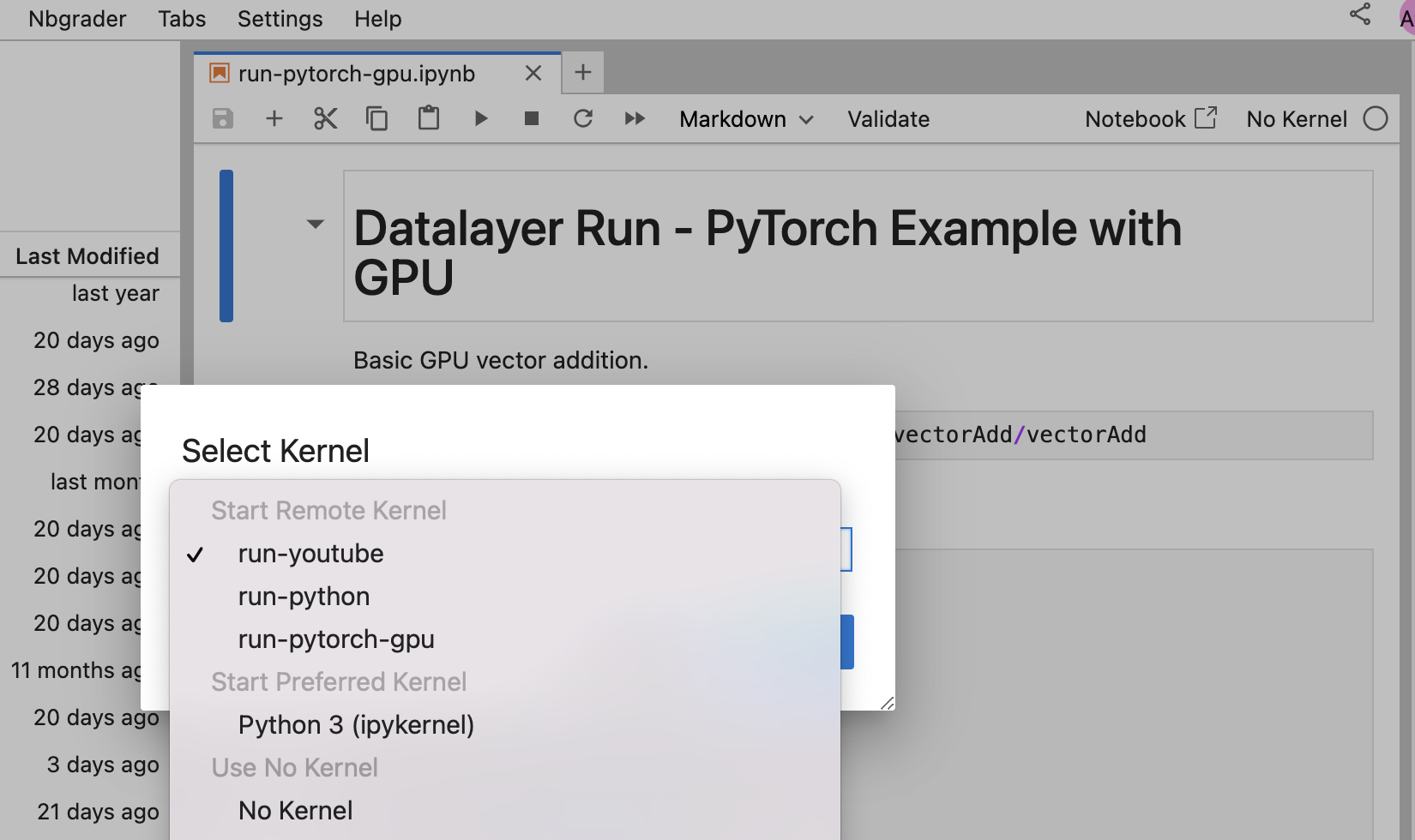
Local Files
The Local Files access feature is highly experimental.
- You need a local SSH Server.
- Once a folder is mounted, you'd better restart your server to unmount it (we are working on a better implementation).
- Windows is not supported for now.
- ssh from you local machine on your user account has to work without prompt
To mount your Local Files to the Remote Kernel, a SSH Server must be running on your local machine (on port 22) and you must be able to connect without password prompt from your local terminal.
# Has to connect without password prompt.
ssh localhost
# ...
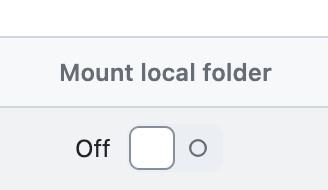
Kernel Lifecycle
You can delete a Kernel.
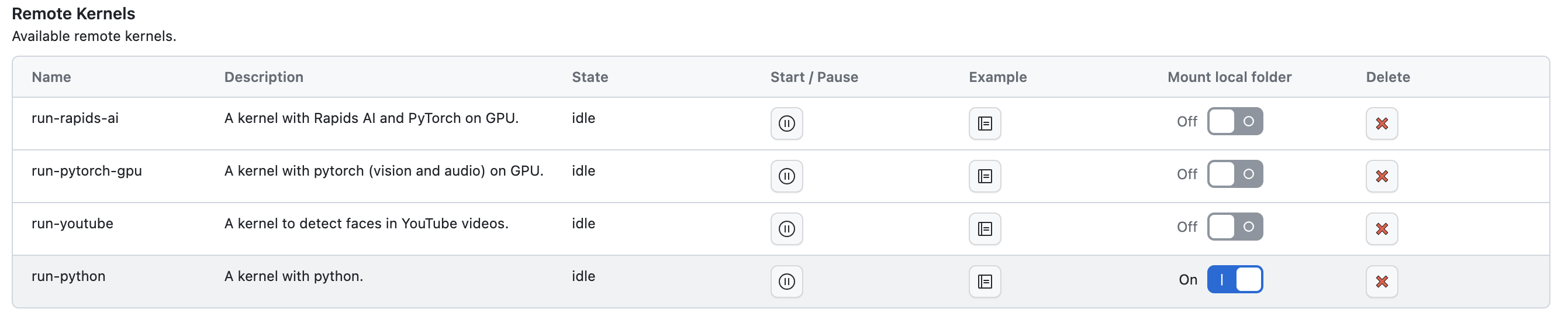
We will support the start as pause of the Kernel.
Kernel start and pause is not supported in the current release.
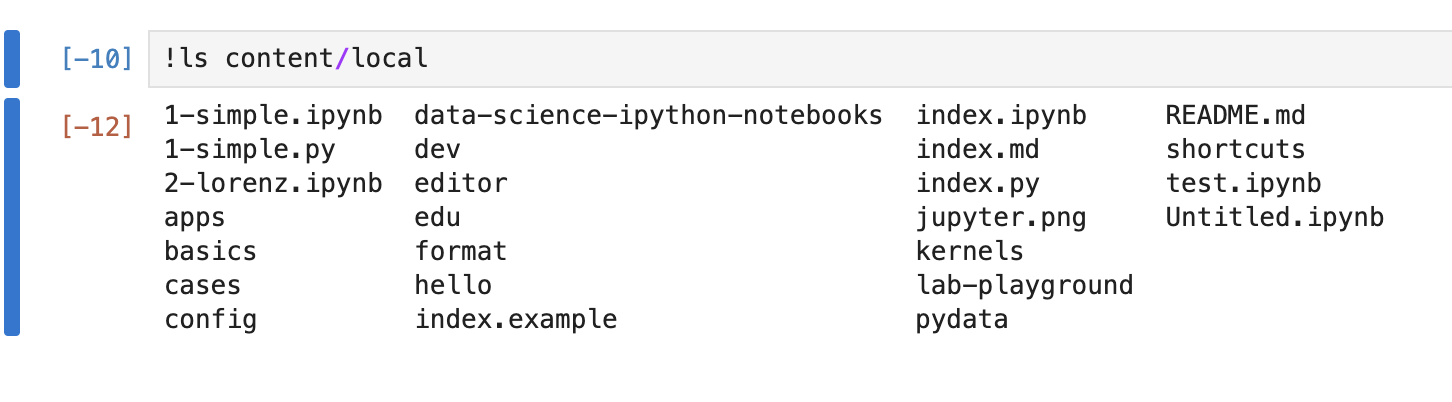
Need Help?
Contact us for support, we are here to help.
